Due to security reasons, working with a user account with restricted
rights is advisable. However sometimes it is essential to carry out
some tasks as an administrator.You can have high rights by using the
command “runas” or with the context command “runas” in XP or “runas
administrator” in Vista.
For that ,open the “Run” command in XP in the start menu and type in the next “runas” dialog followed by the required parameters .What is decisive here is the specification of the desired user.For that use the option “/user:” and followed by the user name in the format “Domains\users”.
As long as if it is a standalone PC (without a domain connection) specifying the details of the respective user account is sufficient .Finally enter the name of desired program with complete path, like this
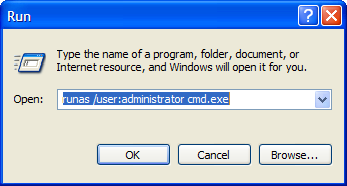
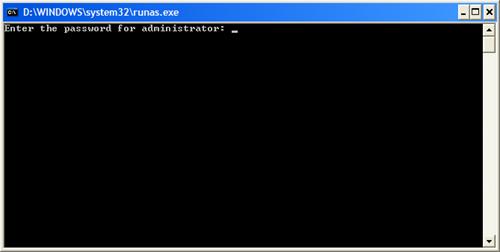
Then enter the password in the command prompt.Alternatively ,right click on an executable file in Windows Explorer.You can start the context command “Runas” in XP and “Runas administrator” in Vista.
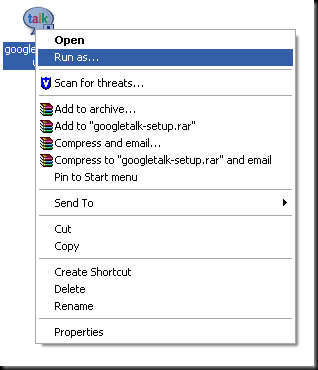
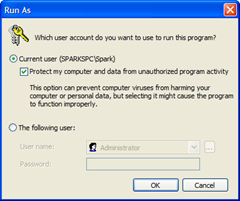
For that ,open the “Run” command in XP in the start menu and type in the next “runas” dialog followed by the required parameters .What is decisive here is the specification of the desired user.For that use the option “/user:” and followed by the user name in the format “Domains\users”.
As long as if it is a standalone PC (without a domain connection) specifying the details of the respective user account is sufficient .Finally enter the name of desired program with complete path, like this
Runas /user:Administrator cmd.exe
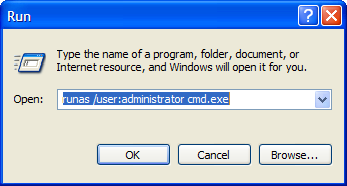
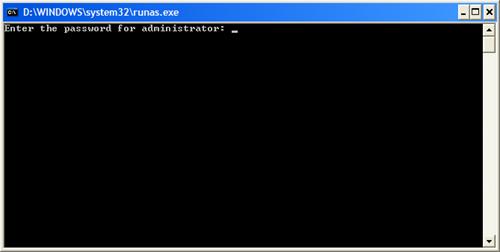
Then enter the password in the command prompt.Alternatively ,right click on an executable file in Windows Explorer.You can start the context command “Runas” in XP and “Runas administrator” in Vista.
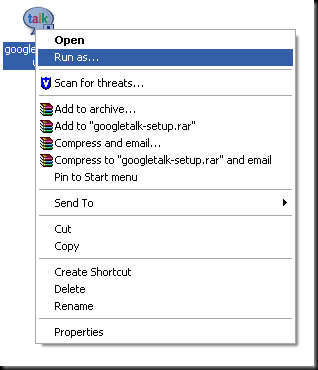
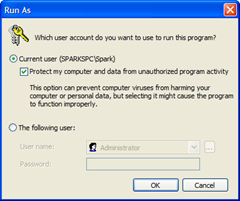

0 comments:
Post a Comment