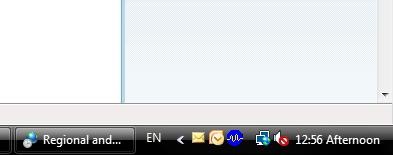 I
like customizing my computer to a certain extent – wallpapers, fonts, a
few colors and that’s it – but some people seem to be addicted to
customization. They change almost every element on the PC, from a
complete visual theme to the icons used for every single app. Thinking
about these customization addicts, I’ve come up with a simple trick that
lets you put any text on the system tray, beside the Windows clock.
Want to know how?
I
like customizing my computer to a certain extent – wallpapers, fonts, a
few colors and that’s it – but some people seem to be addicted to
customization. They change almost every element on the PC, from a
complete visual theme to the icons used for every single app. Thinking
about these customization addicts, I’ve come up with a simple trick that
lets you put any text on the system tray, beside the Windows clock.
Want to know how? 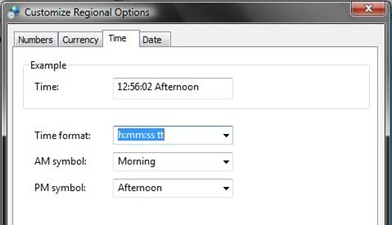 All you have to do is open the Control Panel and click on the Regional and Language Options icon. Then click on the Customize button on the window that’s just opened and select the Time tab.
All you have to do is open the Control Panel and click on the Regional and Language Options icon. Then click on the Customize button on the window that’s just opened and select the Time tab.This is the Windows time settings menu, but we’re going to use it in a slightly different way: simply use the “AM” and “PM” fields to enter whatever text you want to show up on the system tray. You can type in anything up to 12 characters.
When you’re done, click on the OK button and the text will immediately appear beside the Windows clock. Besides being an ultimate customization tip, you can also use this trick to play a joke on someone.

0 comments:
Post a Comment