If you have Vista and XP in dual-boot and want to get rid of Vista,
its boot loader is an obstacle. To get rid of Vista, insert your Windows
XP CD and boot from it. Remember to set your first boot device as your
CD/DVD drive. Press a key when it tells you to during boot up. When
prompted, press [R] to load the Recovery console. Confirm your Windows
installation by entering the number. Enter your Administrator password
at the prompt. On the prompt, type fixmbr and then type fixboot.
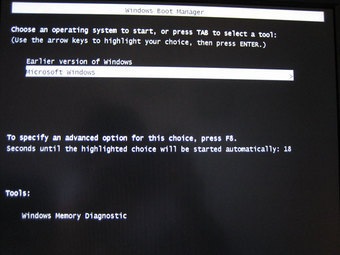
Reboot
and you should be able to boot into Windows XP. Make sure you have
backed up all critical files. Then format the partition on which Vista
was installed to clear out Vista. Another way to do this is to insert
your Windows Vista CD and boot into Windows XP as usual. Go to Start
> Run, type X:\boot\bootsec.exe /nt52 ALL /force. (Replace X with
your CD/DVD drive letter). Reboot and format the Vista partition
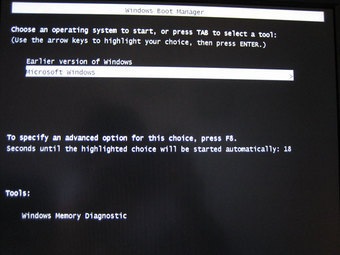


0 comments:
Post a Comment