Method 1
1. Just pop in the Vista DVD, make sure your BIOS is able to boot (start) from DVD-ROM first.2. Press any key to boot from DVD when asked.
3. Set the Language to install, Time and currency format and Keyboard or input method
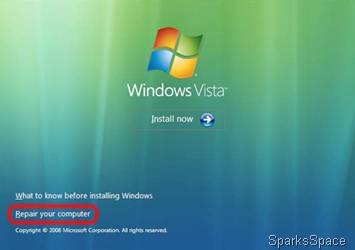
4. Now click Repair your computer, select the operating system that you want to repair, and then click Next.
5. Click System Restore, and then click Next.
6. Click the restore point that was a day before you changed the password, and then click Next.
Doing this will set your computer back in time to the particular date when it was working fine. Don't worry, you won't lose any data -- only that any settings or programs installed after that date will not be accessible anymore. All you've to is re-install and redo any settings that you did.
7. Confirm the disks that you want to restore, and then click Next.
8. Click Finish, and then click Yes when you are prompted.
9. When the System Restore process is complete, hit Restart computer.
10. You can either remove the Windows DVD or just don't hit any key on the keyboard when it asks again to "Press any key." The computer will start much faster if you remove the Vista DVD.
11. After the computer restarts, click Close to confirm that the System Restore process has finished successfully.
12. After you log on with the old password, change the password for the administrator account if you like.
13. This step is most important -- Remember the password this time.
14. Restart the computer to make sure that your new password works fine
Method2
Get Petter Nordhal-Hagen’s NT Password & Registry Editor.The download link of the tool is a bit hidden. Search for “download” on this page

0 comments:
Post a Comment