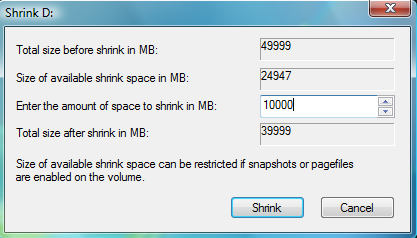 Windows Vista comes with Disk Management, which even lets you shrink or
expand volumes without destroying data on them. No need to buy
expensive third-party utilities! Open the Control Panel, type in
Windows Vista comes with Disk Management, which even lets you shrink or
expand volumes without destroying data on them. No need to buy
expensive third-party utilities! Open the Control Panel, type in partition and press [Enter]. You will immediately see the link Create and format hard disk partitions under Administrative Tools. Click on it to launch Disk Management. Right-click on a partition and you will see the Shrink as well as Extend options. You should defrag the partition before doing the shrinking or
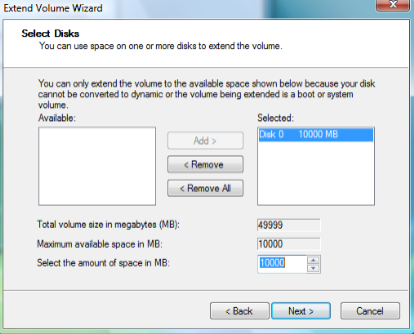



0 comments:
Post a Comment