2. In Registry Editor, navigate to the following registry key:
HKEY_CURRENT_USER\Software\Microsoft\Windows\CurrentVersion\Explorer\HideDesktopIcons\NewStartPanel
3. Create the following key (DWORD 32-bit):
{871C5380-42A0-1069-A2EA-08002B30309D}
(just copy/paste, including the brackets)
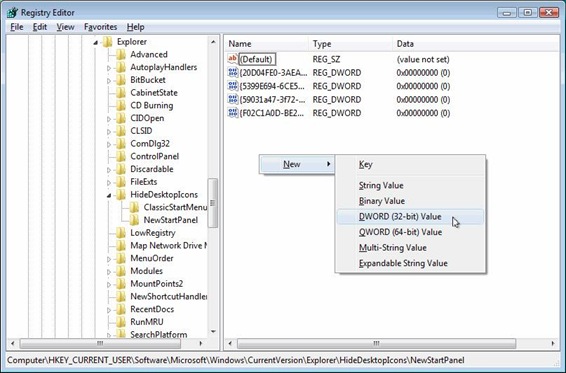
Note: As always, before making changes to your registry you should always make sure you have a valid backup. In cases where you're supposed to delete or modify keys or values from the registry it is possible to first export that key or value(s) to a .REG file before performing the changes.
4. Close Registry Editor.
There is no need to reboot. Just wait a few seconds and see how the icon appears:
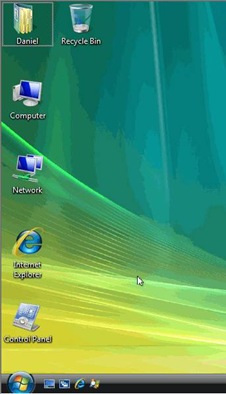
Done!



0 comments:
Post a Comment