You may getting “Open With” dialog every time when you tried to open a drive. This may due to a malware infection even though you have cleaned the system. How to overcome it?
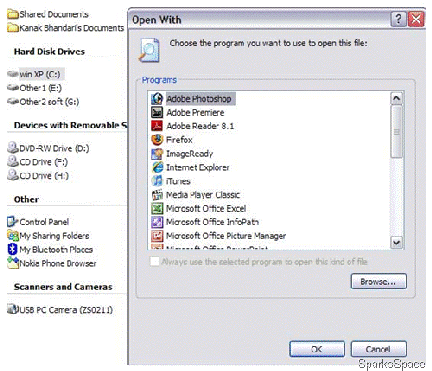
One idea is to create a blank autorun.inf file in the drive having problems. To make a blank autorun.inf, open notepad and Save As “autorun.inf”. Place the autorun.inf in the affected drive.
You can use a DOS command for the ease of deleting the autorun.inf file.
C:\>attrib -S -H -R C:\autorun.inf
C:\>del /F C:\autorun.inf Replace C with your drive that you want to disable autorun of.This is another way.
Also try this one: Copy and paste this text into a text editor such as Notepad. Save this text as Fix.reg. Make sure the "Save as type:" is "All Files (*.*)" and save it to your desktop.
Windows Registry Editor Version 5.00[HKEY_LOCAL_MACHINE\SOFTWARE\Microsoft\Windows\CurrentVersion\policies\Explorer]
"NoFileAssociate"=dword:00000000
[HKEY_LOCAL_MACHINE\SOFTWARE\Microsoft\Windows\CurrentVersion\Policies\Explorer]
"NoFileAssociate"=dword:00000000
Double-click on Fix.reg. When it asks you to merge the information to the registry click Yes. Restart the computer normally.

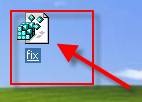
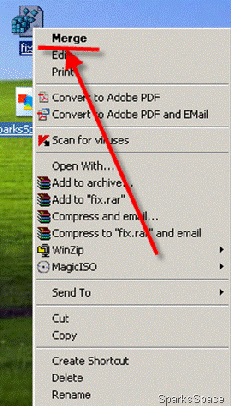



0 comments:
Post a Comment