For one reason or another, American's preferred date format (e.g., February 25, 2010) is not an option within Joomla.
I know there's many people who use Joomla who are not in the U.S., but for those of you who are, if you'd like to change the date format in Joomla to the American format, this one's for you.
You can see the date format appear in a number of different places, but one common place you'll see it is in an article's date created information:
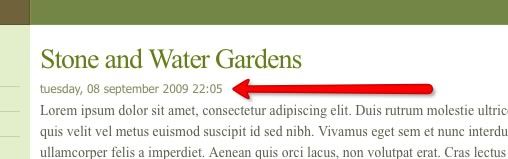
The date format you see in the above image is Joomla's default date format, which is the international date format.
I'll show you two ways you can change this date format: 1) By editing one of Joomla's core files, and 2) installing a US language pack.
Here's how to change the international date format to Month Day, Year (while also removing the time stamp) by editing one of Joomla's core files.
1) Using your ftp software, such as Filezilla, navigate to the en-GB.ini file, which is in this location: your root directory/languages/en-GB/en-GB.ini
2) Open the en-GB.ini file with your plain text editor and look for this line of code towards the top of the file:
DATE_FORMAT_LC2=%A, %d %B %Y %H:%M
3) That's Linux date format code, and you'll need to change it to this:
DATE_FORMAT_LC2=%B %d, %Y
4) Once you make that change, save the en-GB.ini file and upload it back to the en-GB directory.
5) Go back to the front of your site and refresh the page. You should see this date format now:
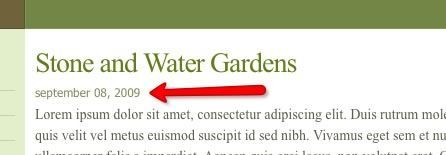
Now, here's an important note to keep in mind: when you make this change, you're editing a core Joomla file. When you upgrade Joomla, there's a chance that there will be a new language directory, a new en-GB directory, or a new en-GB.ini file.
If that's the case, when you upgrade, your date change will be lost, since the en-GB.ini file that you edited will be overwritten by the new one in the Joomla upgrade package.
If you're fine with potentially needing to make this simple change each time you upgrade, then you're fine.
If you want to avoid that, there's another way to make this change: install the American Language pack by Dave Morgan.
Here's how:
1) Go to this page and download the language pack by clicking on the download link:
English Language pack
2) Install it in Joomla by going to Extensions>Install Uninstall.
Click on Browse, find the language pack file you downloaded, and double click on it when you find it.
Then click on Upload and Install on the Extension Manager page.
3) After it's been successfully installed, go to Extensions>Language Manager.
4) Check the radio button next to English(United States) and then click on the Defualt icon in the upper right of the page to make this language pack your default language pack.
5) Then, go to the front of your site and refresh the page, or navigate to a page that has a date showing and you should see a date format like this:
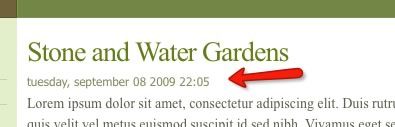
If you want to edit how that date format is appearing, such as taking the time stamp off, go to language/en-US and open the en-US.ini file. Change the date format for LC2 in a similar way that I described above for editing the en-GB.ini file.
For example, if you wanted to remove the time stamp, you would delete the %H:%M on the line of code for the DATE_FORMAT_LC2 within the en-US.ini file. Currently, that line of code is on line 11 of that file.
When you update Joomla, your date format changes will remain in tact as long as the core Joomla team doesn't create a new language directory named en-US as a new option.
I know there's many people who use Joomla who are not in the U.S., but for those of you who are, if you'd like to change the date format in Joomla to the American format, this one's for you.
You can see the date format appear in a number of different places, but one common place you'll see it is in an article's date created information:
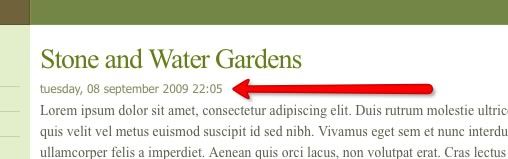
The date format you see in the above image is Joomla's default date format, which is the international date format.
I'll show you two ways you can change this date format: 1) By editing one of Joomla's core files, and 2) installing a US language pack.
Here's how to change the international date format to Month Day, Year (while also removing the time stamp) by editing one of Joomla's core files.
1) Using your ftp software, such as Filezilla, navigate to the en-GB.ini file, which is in this location: your root directory/languages/en-GB/en-GB.ini
2) Open the en-GB.ini file with your plain text editor and look for this line of code towards the top of the file:
DATE_FORMAT_LC2=%A, %d %B %Y %H:%M
3) That's Linux date format code, and you'll need to change it to this:
DATE_FORMAT_LC2=%B %d, %Y
4) Once you make that change, save the en-GB.ini file and upload it back to the en-GB directory.
5) Go back to the front of your site and refresh the page. You should see this date format now:
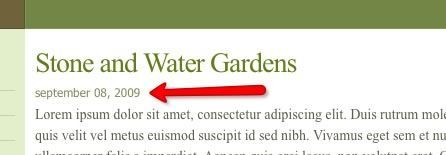
Now, here's an important note to keep in mind: when you make this change, you're editing a core Joomla file. When you upgrade Joomla, there's a chance that there will be a new language directory, a new en-GB directory, or a new en-GB.ini file.
If that's the case, when you upgrade, your date change will be lost, since the en-GB.ini file that you edited will be overwritten by the new one in the Joomla upgrade package.
If you're fine with potentially needing to make this simple change each time you upgrade, then you're fine.
If you want to avoid that, there's another way to make this change: install the American Language pack by Dave Morgan.
Here's how:
1) Go to this page and download the language pack by clicking on the download link:
English Language pack
2) Install it in Joomla by going to Extensions>Install Uninstall.
Click on Browse, find the language pack file you downloaded, and double click on it when you find it.
Then click on Upload and Install on the Extension Manager page.
3) After it's been successfully installed, go to Extensions>Language Manager.
4) Check the radio button next to English(United States) and then click on the Defualt icon in the upper right of the page to make this language pack your default language pack.
5) Then, go to the front of your site and refresh the page, or navigate to a page that has a date showing and you should see a date format like this:
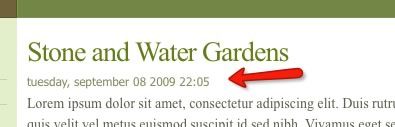
If you want to edit how that date format is appearing, such as taking the time stamp off, go to language/en-US and open the en-US.ini file. Change the date format for LC2 in a similar way that I described above for editing the en-GB.ini file.
For example, if you wanted to remove the time stamp, you would delete the %H:%M on the line of code for the DATE_FORMAT_LC2 within the en-US.ini file. Currently, that line of code is on line 11 of that file.
When you update Joomla, your date format changes will remain in tact as long as the core Joomla team doesn't create a new language directory named en-US as a new option.



0 comments:
Post a Comment